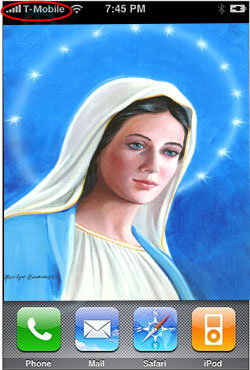
If you encounter problems while trying to unlock your iPhone you made need to restore your iPhone to a virgin state. This will re-flash the baseband which performing a normal restore under iTunes will not do. The reason we flash the baseband is that most unlocking procedure modify the baseband by writing code to it. This procedure will re-lock your phone and ensure you have clean firmware.
iPhone Virginizer Is Here: GUI version will be released soon:
The iPhone VirginMaker
You can Download all the files and instructions here:
http://rs235.rapidshare.com/files/63701282/revirgin_pack_with_instructions.rar
Code:
http://www.mediafire.com/?aqe5dd05ddk
OR
Code:
http://rapidshare.com/files/63704850/revirgin_pack_with_instructions.rar.html
Instructions:
STEP 1
To prepare, if you haven’t already,
– Download and install Apptap
Click here for Apptap
– winSCP (for communication and transfering file between iphone and your pc)
Click here to download WinSCP
-Putty (To execute commands in your iPhone from your pc)
Click here to download Putty
-Baseband
http://www.mediafire.com/?21dnbevlfxu
Now You will need to install the following items in your iphone using Installer
a). Community Services
b). BSD Subsystem
c). Open SSH
Once done.
STEP 2
1. Connect to your Iphone (Using winSCP)
Code:
IP Address: Check your current WiFi settings on your iPhone. (If you have trouble, try issuing a static IP.) Login Name: root Password: dottie Connection Type: SCP Port: 22
If this is your first time connecting, it may take a minute or so. If a dialog pops up asking to Abort after 15 seconds, ignore it. If you get an error about a groups command, ignore this as well.
Navigate to the /usr/bin directory of your iPhone (the root directory, not /var/root/ or /private/var/root).
Drag-and-drop the extracted contents to your iphone
bbupdater
ICE03.14.08_G.eep
ICE03.14.08_G.fls
Before pressing the Copy button, press More >> to reveal more options. Check the box next to “Set permissions” and make sure the textbox has this text:
rwxr-xr-x
You can also enter the Octal code of 0755
2. Now connect to your iphone using Putty, navigate to the root directory of your iphone by typing [b]/.[/] then execute
“launchctl unload -w /System/Library/LaunchDaemons/com.apple.CommCenter.plist ”
3. Now type cd /usr/bin then hit enter, then type chmod +x bbupdater and hit enter then type ./bbupdater -f *.fls -e *.eep and hit enter
STEP 3
1. Download IPSF, the version doesn’t really matter (attached with zipped file above)
a. Connect to your Iphone (using winSCP)
Code:
IP Address: Check your current WiFi settings on your iPhone. (If you have trouble, try issuing a static IP.) Login Name: root Password: dottie Connection Type: SCP Port: 22
b. copy SimFree.app to /Applications
c. Navigate to the /Application/SimFree.app directory
d. chmod +x bbsimfree kill rm sh
2. Change your DNS server in Wi-Fi settings to 129.21.116.152 (required)
3. Run IPSF; it won’t work if your flash isn’t original so bbupdate first(the fw version doesn’t matter)
a. it will say invalid token/error update token, this is normal
b. if it says something else, that isn’t normal
4. Go to http://129.21.116.152:49973/seczones/(your imei).bin in your PC Internet Explorer after IPSF finishes
a. use your real imei, not 0049…, example http://129.21.116.152:49973/seczones…5000012345.bin
b. this file is your restored seczone, file size is 4096 bytes at time of writing.
5. original geohotz gloader contain a bug which prevent it from work it was corrected by guest184 and simple proggy is generated to the personal gloader.
a. cmd and change the dir to where you have saved the file you downlaoded.. “example: for me it was C:\iphone\revirginizer”
b. Then type “geomaker (your_imei).bin”,
c. You will receive “(Your_imei).bin_loader” – THAT IS YOURS LOADER.
STEP 4
Now time to restore seczone. further instructions situable only for fw ver 1.0.2.
i assuming that you installed bsd subsystem and openssh packages.
a. Connect to your Iphone (using winSCP)
Code:
IP Address: Check your current WiFi settings on your iPhone. (If you have trouble, try issuing a static IP.) Login Name: root Password: dottie Connection Type: SCP Port: 22
Transfer all the file using Winscp on your iphone (better make some dir like /usr/u)
314fls_correct,314secpack,eeprom.eep,
bbupdater,iUnlock, (Your_IMEI).bin_loader (not .bin from server, but generated loader)
Before pressing the Copy button, press More >> to reveal more options.
Check the box next to “Set permissions” and make sure the textbox has this text:
rwxr-xr-x
You can also enter the Octal code of 0755
b. Now connect to your Iphone (Using Putty )
Code:
IP Address: Check your current WiFi settings on your iPhone. (If you have trouble, try issuing a static IP.) Login Name: root Password: dottie Connection Type: SCP Port: 22
Then execute this command using Putty and rest of all the commands below:
Code:
/bin/launchctl unload -w/System/Library/LaunchDaemons/com.apple.CommCenter.plist
that will unload commcenter
c. now execute:
Code:
./iUnlock 314secpack (Your_IMEI).bin_loader
that will write seczone loader to phone.
d. now execute:
Code:
./bbupdater -v
You WILL GET ERROR “CAN’T PING TARGER”, THAT IS NORMAL !!!! MOST IMPORTANT THAT SECLOADER ARE RUN AND RESTORED SECZONE
e. to be sure, execute again ./bbupdater -v
f. Finally, write patched firmware in phone by executing:
Code:
./iUnlock 314secpack 314fls_correct
g. now execute:
Code:
./bbupdater -v
it MUST show correct version !
h. And finally, just to be sure:
execute:
Code:
./bbupdater -e eeprom.eep
that will write correct eeprom.
i. now execute:
Code:
/bin/launchctl load /System/Library/LaunchDaemons/com.apple.CommCenter.plist
OR
reboot your phone now – it is VIRGIN and UNLOCKED with gray’s “ignore mnc/mcc” method (used in anysim11)
Disclaimer:
Your ltoken/seczone are being saved to this server.
These could contain personal information.
This is a test server, and will be taken down and have all the info deleted this Monday
The source of the server will be released then.
-Thanks xadnanx
This method will NOT WORK if you have had firmware 1.1.1 on your iPhone
Download ICE03.14.08_G.fls ICE03.14.08_G.eep Terminal & Necessary Files You should extract the files to a folder on your computer.
1. Open Ibrickr and choose Files
2. In the Ibrickr File manager view on the right side of the screen click the on the picture of the iPhone where it says bin/ it will look like a hyper link
3. Click the upload files button. select ICE03.14.08_G.eep & ICE03.14.08_G.fls click open and wait for them to upload
4. Click back and upload the files from the iphone.unlock.zip to /usr/bin
5. Once the files have been uploaded go back to the main screen of Ibrickr and choose Applications > install from PXL file and choose MobileTerminal-VT100-svn161.pxl
6. From your iPhone tap the Terminal icon on your springboard and type launchctl unload -w /System/Library/LaunchDaemons/com.apple.CommCenter.plist (If launchctl gives you the error “no process”, just ignore it.)
7. From your iPhone tap the Terminal icon on your springboard and type cd /usr/bin then hit enter, then type chmod +x bbupdater and hit enter then type ./bbupdater -f *.fls -e *.eep and hit enter
8. Restore via iTunes by holding down the power and home keys on your iPhone for up to 45 seconds at which time you’ll see a yellow triangle and a message to connect to iTunes. Make sure your phone is connected to the computer and launch iTunes. Follow the options to restore.
Note 1: If you are stuck getting into restore mode, try several times, and try with the phone in the dock or connected to the computer.
Note 2: Your phone needs to have connected to iTunes at least one time before you do anything, then just cancel out of the “AT&T activation screen or close Itunes)
9.Follow the YouTube activation guide.

HEY DUDE
hOW TO VIrginize iphone 3g 2.2.1 fw??
unknown imei
unknown iccid
help plzzzzzzzzzzzzzzz
. Click the upload files button. select ICE03.14.08_G.eep & ICE03.14.08_G.fls click open and wait for them to upload
iphone 3g 5.15.04 boot5.9 version 4.0.1
how to unlock
thank you tranning for all!
thanks
hey man,
I just got an iphone 4 with baseband 4.10.1 so the unlock obviously doesnt work.
IF I virginize my iphone will the baseband go back to something workable as well?
thanks
Mankojinko no. You are stuck with no way to unlock right now.
This guide could be used for fix the gps lost caused by the Ipad baseband upgrade 6.15 on iphone 3Gs ?