Alright ladies and gentlemen, boys and girls, I have a very cool hack for you iPod touch 1G users! I have a hack for you guys that will enable Google Street View for you! Now I say iPod touch 1G because we do not have a jailbreak for iPod touch 2G users to share right now… 🙁 Anyways, this is a simple hack that will enable those pesky missing features.
PLEASE READ EVERYTHING FIRST, IT REALLY ISN’T AS MUCH WORK AS YOU MIGHT THINK!
All you have to do is:
*Retrieve the N45AP.plist file from /System/Library/CoreServices/SpringBoard.app/N45AP.plist
*Convert the .plist to a .xml file (to do this, go pay our friends at iAppCat a visit http://iappcat.com/plist/bin2xml
*Add the following string to the N45AP:
<key>telephony</key>
<dict>
<key>maximumGeneration</key>
<real>2.5</real>
</dict>
put it below the part where it says
<key>standAloneContacts</key>
<true/>
*save the file!
*Go back and pay our friends a visit again at http://iappcat.com/plist/bin2xml and convert the xml file back into a binary.
*Now rename the old N45AP.plist file to N45AP.plist.old
*SSH the new modified N45AP.plist
*Reboot!
*SSH back again (To fix some issues)
*Navigate to /Applications/Preferences.app
*Download the Settings-iPod.plist to your desktop
*Delete the Settings-iPhone.plist and the Settings-iPod.plist files still in the iPod touch.
*On your desktop, rename the Settings-iPod.plist to Settings-iPhone.plist
*Reboot!
Now you are done. If you want to fix the “No Service” issue:
1) Install the following packages from Cydia:
Erica Utilities
MobileTerminal
2) Run these commands in MobileTerminal (named “Terminal” on SpringBoard/Home screen)
su
alpine
plutil -c xml1 /System/Library/CoreServices/SpringBoard.app/N45AP.plist
plutil -c xml1 /System/Library/CoreServices/SpringBoard.app/English.lproj/SpringBoard.strings
* SSH to /System/Library/CoreServices/SpringBoard.app/English.lproj,
* Copy and Paste SpringBoard.strings, and name it one SpringBoard-2.strings
*Open the original in any text editor.
*Hit Ctrl + F (Cmd + F for Mac) and search for: No Service
or you can look about 2/5 of the way down where it says:
<key>NO_SERVICE</key>
<string>No Service</string>
*Replace the stuff in between <string></string> with what you want it to say.
If you want the “iPod” back, it should now read this:
<key>NO_SERVICE</key>
<string>iPod</string>
*Reboot
Now you are done! There is only 1 small issue remaining. That is that the activation popup will still be there. Now this may look like a lot of work but it really isn’t. Well guys, that’s it for now!

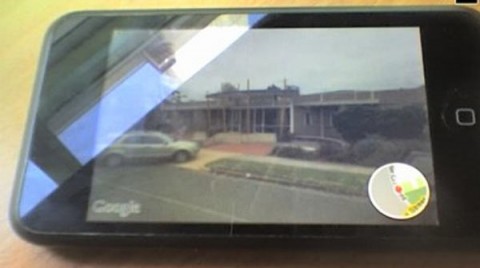
No Comments so far ↓
There are no comments yet...Kick things off by filling out the form below.